Frames
Frame panel
You can manage frame shapes and frame groups in the frame panel.
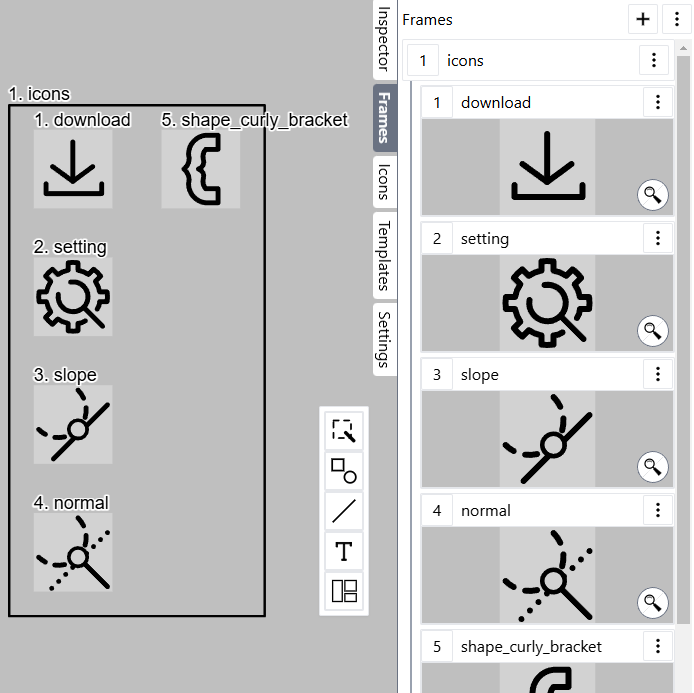
You can add a frame or a frame group by the add button.
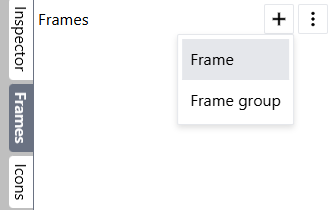
You can change the name of each item by the menu or double-clicking the name.
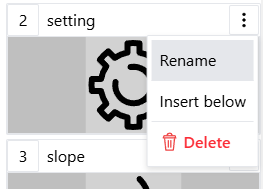
You can change the order of items by dragging one.
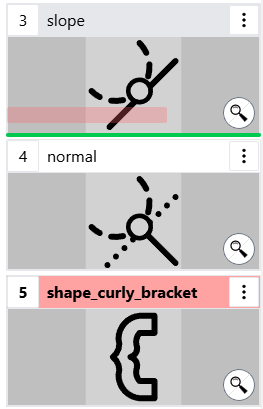
Frame shapes
Role
Frame shapes create sections in the canvas. Shapes on a frame shape are treated as if they were children of the frame shape without grouped.
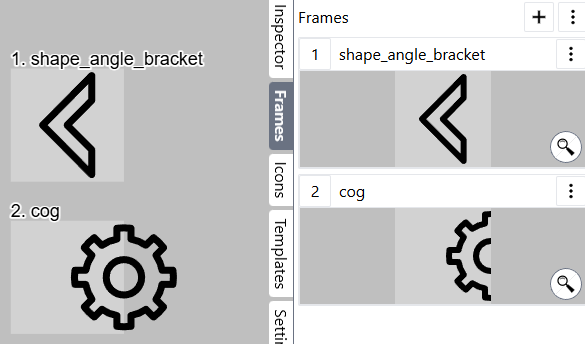
Name
Each frame shape can have name that is displayed near by. This name is visible only in the canvas and isn't printed out.
Move
Shapes on the frame move along with the frame. You can also move selected frame shape without moving other shapes by shift-dragging.
When frame shapes have overlapping part, it's unstable which shapes on that part belong to.
Frame shapes don't move by dragging unless they're already selected before dragging.
Order
Frame shapes are always placed at the backmost position in the canvas except for frame groups.
Grouping
Frame shapes can belong to frame groups only. They can't belong to other shapes such as group shapes or align box shapes.
Export
Shapes on the frame are exported as part of the frame.
Frame group
Role
Frame groups accommodate and automatically align multiple frames inside.
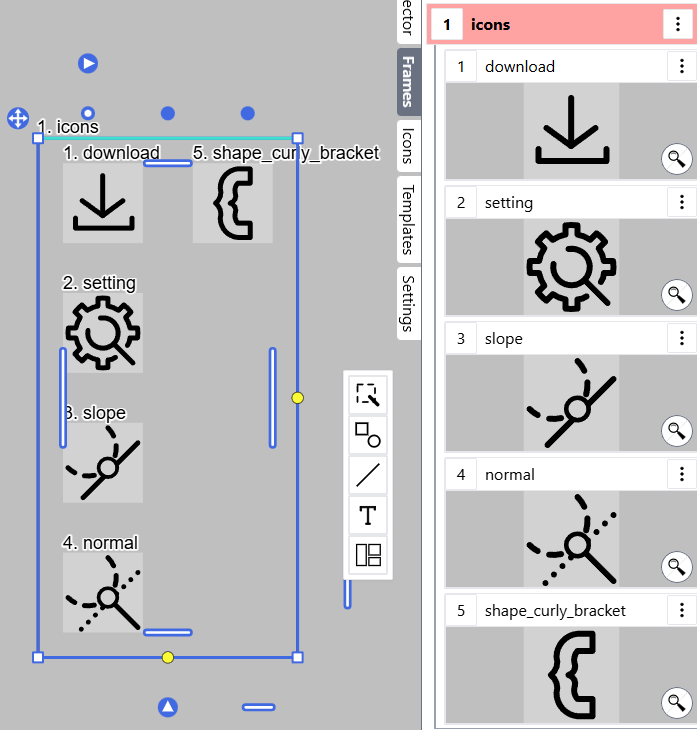
Frame groups have the same alignment functionality as Align box.
Name
Each frame group can have name that is displayed near by. This name is visible only in the canvas and isn't printed out.
Move
Frame groups don't move by dragging unless they're already selected before dragging.
Order
Frame groups are always placed at the backmost position in the canvas.
Grouping
Frame groups can't belong to other shapes including other frame groups.
Frame groups can accommodate frame shapes only.
Export frames
You can export shapes sectioned by frames.
Click the export button in the frame panel, then the export dialog displays.
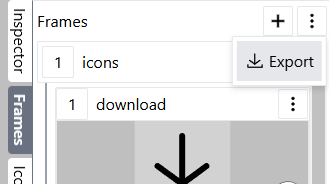

When multiple frames are exported as files, they are compressed as ZIP file.
PDF export
Although this application doesn't support PDF export, your browser may provide PDF print after exporting frames as Print format.